
As a powerful and easy-to-use video editing tool, Final Cut Pro is widely used by either professionals or newbies. In general, the one you choose is mainly based on the source material. Then there are maybe some occasions you find youself facing DVD as source video for a project or need to do some modifications on DVD collections via the help of Final Cut Pro. And in this article, i will show you how to import DVD files to Final Cut Pro for creating your own masterpieces freely.
Whether it's for wedding video, a sport highlight film, or some other project, more and more people have their video footage on DVDs these days. But when they tried to import DVD to Final Cut Pro, they may usually find that the DVD files grey out. Why? That's because Final Cut Pro only supports DV, HDV, P2 MXF (DVCProHD), XDCAM, and 2K film formats, but obviously DVD is not included. If you also are looking for ways to load DVD to Final Cut Pro for further editing, you'd better to convert DVD to Final Cut Pro compatible video formats initially.
The current software options for ripping a DVD movie to Final Cut Pro are virtually endless. The most used software for us is Brorsoft DVD Ripper for Mac. By running it, there's no need to set the codec by yourself: the Mac program has optimized presets for Final Cut Pro. With it, you can easily extract desired clips from DVD for editing in Final Cut Pro X/7/6. Besides, the program also supports convert DVD to almost any video formats like MKV, MOV, AVI, WMV, MP4, FLV ,etc. with fast ripping speed and high output video quality by passing DVD CSS protection. Just get it and follow the steps to complete your task.
How to Convert DVD movies to ProRes MOV for editing in Final Cut Pro
Step 1. Load DVD movies
Install and run the Mac DVD to FCP Converter; load the DVD movie from your Mac or DVD Driver. Alternatively, you can hit "IFO/ISO" button to import IFO files. In a minute, your DVD files will be listed at the main panel.
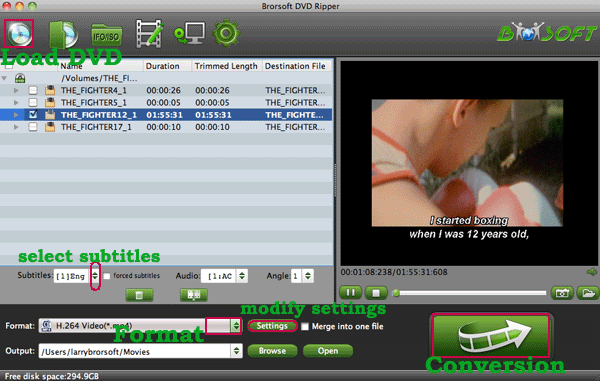
Step 2. Select output format
Clicking "Format" bar and choose Apple ProRes 422 (*.mov) as output format from the "Final Cut Pro" category.
Tip: To have a smooth playback and editing after conversion, for FCP 6, you can only choose ProRes 422 and ProRes 422(HQ) as export format; while, for FCP 7 and FCP X, ProRes 422(LT)/ProRes 444/ProRes 422(Proxy) are all supported.

Step 3. Start the DVD to Final Cut Pro Conversion
After finish the above steps, start ripping DVD to ProRes for FCP 6/7/X on Mac by clicking Convert button.
After the conversion, open Final Cut Pro; choose Import from File menu, and select files or file folder to navigate to the output files. Click "Choose" to import DVD to Final Cut Pro. Now, you have successfully imported DVD to Final Cut Pro. You can edit your treasured DVD videos within Final Cut Pro freely as you like.
P.S. Brorsoft DVD to ProRes Converter Mac offers optimized DVD video editing functions, empowering user to crop video file size, trim video segment, merge video files and so on to realize different needs.
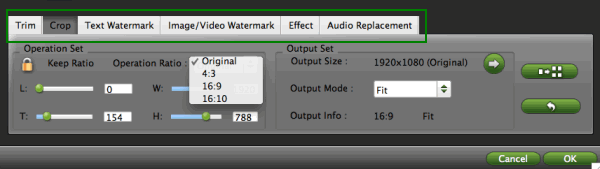
No comments:
Post a Comment